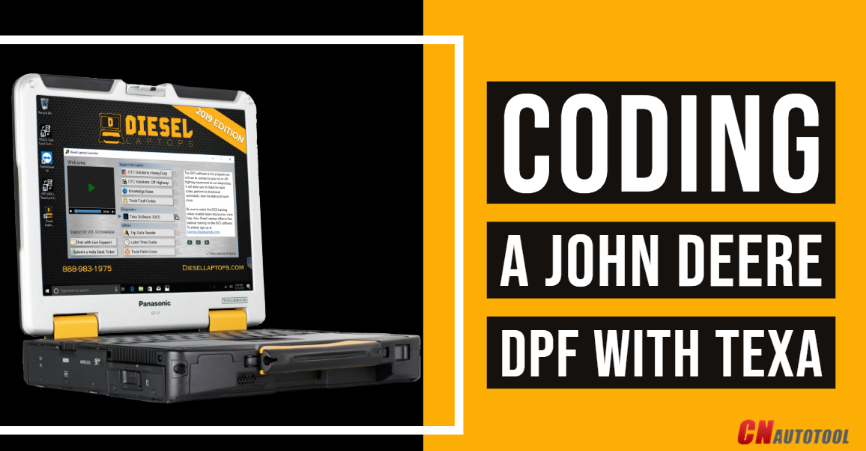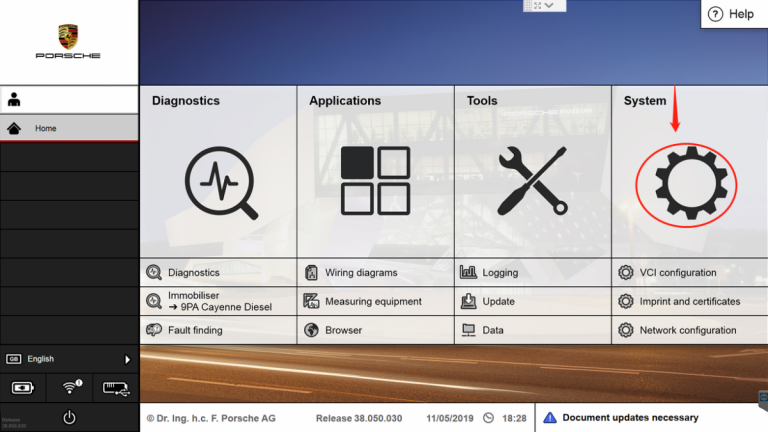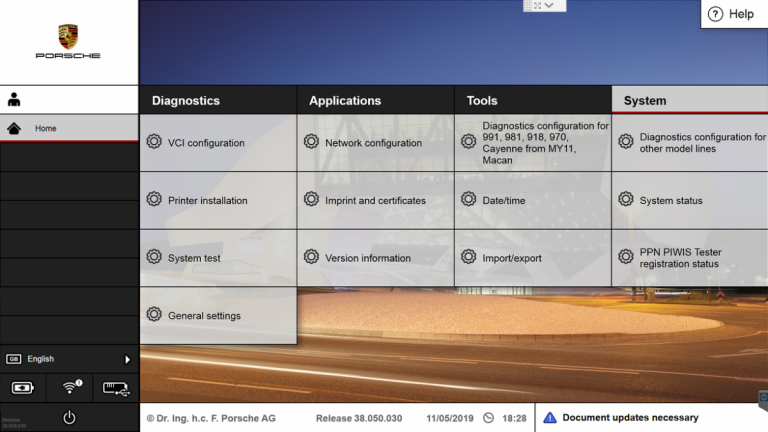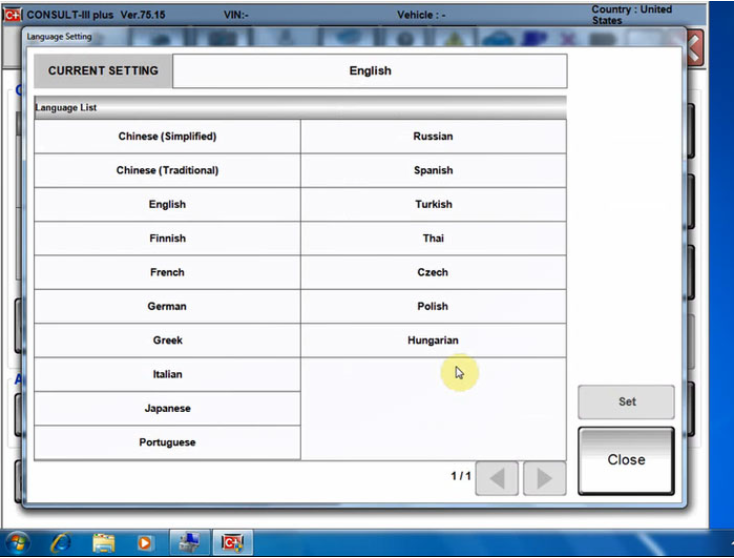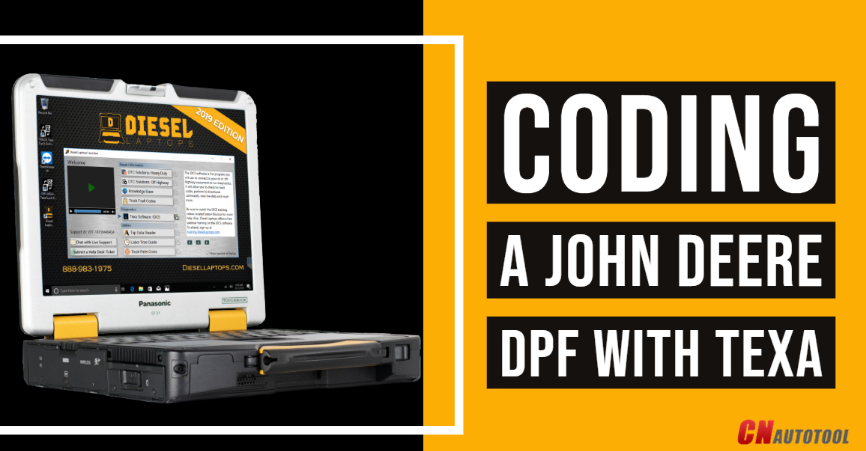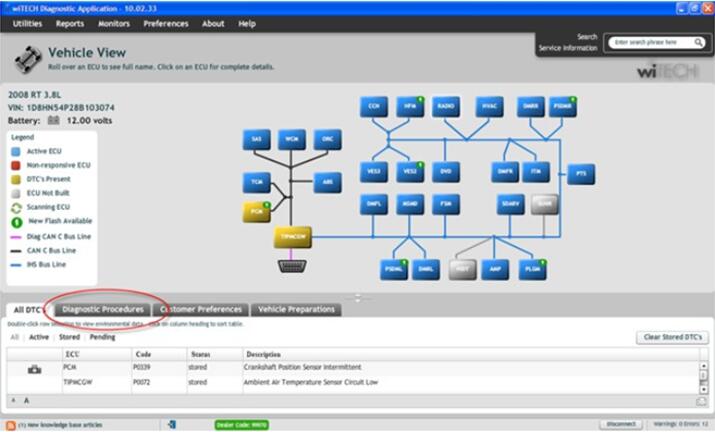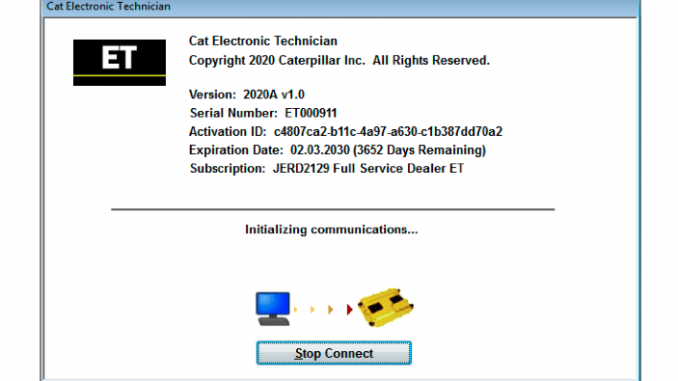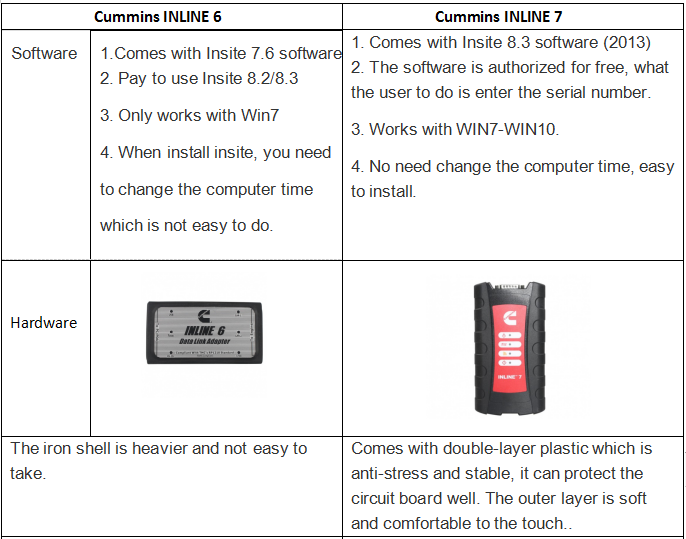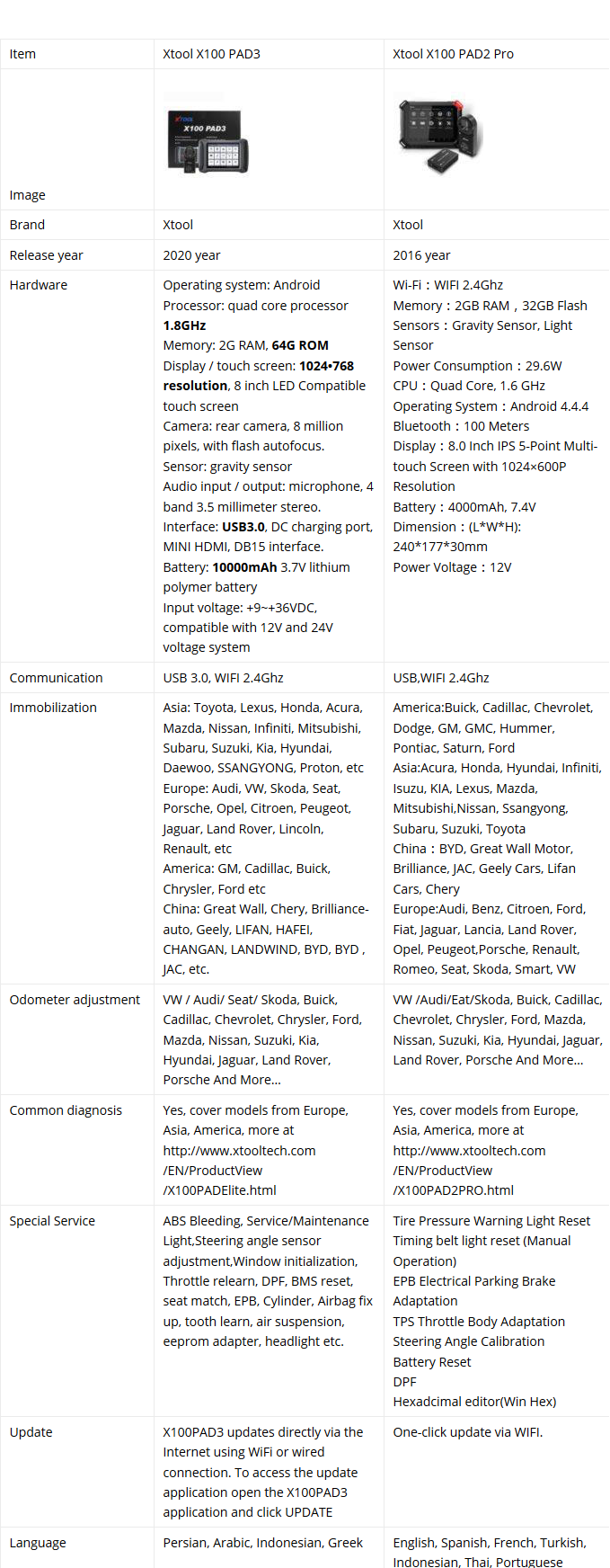Noregon JPro Product Overview

Key Features:
1 – Next Step Fault Guidance Feature
This feature allows users to make a full diagnosis of the truck in
under 60 seconds. The diagnostic software requires only one screen and
it will offer technicians over 44,000 possible OE level fault codes, and
will also give in-depth repair information for a fast vehicle solution.
With an incredibly easy to use interface, the vehicle systems are
listed and can be read easily in one place on just one screen. FMI
assistance has also been added to help you find, read, and understand
all FMI definitions. The functionality was also improved on Cummins and
Detroit Diesel engines. Not only that but the heavy-duty emissions fault
support was improved.
The NextStep Repair is also an annual subscription feature – add it to your JPRO Professional subscription for the ultimate diagnostics and repairs powerhouse.
2 – Virtual Truck Feature
The Virtual Truck is an incredibly useful feature that allows you to
use all of JPRO’s advanced features without even pairing to a vehicle.
If you have trainees you’ll likely find this will be an invaluable
feature for them. It would also be ideal for classrooms when connecting
to a vehicle isn’t feasible. Students will have hands-on practice and
knowledge without the inconvenience of visiting an actual service
center.
Bi-directional tests can be simulated without the risk of an actual
connection. You will also be able to view live data in Data Monitor,
experience the guidance of NextStep when diagnosing vehicle health, and
lots more. It also allows potential customers to use the diagnostic tool
before deciding to purchase it.
3 – TripVision Feature
TripVision is a new feature designed to prevent easily-fixed issues
that could become extremely costly. With TripVision, you’ll be able to
detect errors that will affect fuel consumption, issues with emissions,
and many more, helping you to keep your vehicle road-worthy and avoid
expensive fines and potential violations.
TripVision will alert you to any faults that could potentially become
bigger problems so you avoid time consuming and inconvenient roadside
breakdowns and expensive repair bills.
In the trucking industry, it’s vital to be prepared
for any obstacle that could prevent you from being productive and
therefore unprofitable. Thanks to TripVision, you can increase your
productivity and decrease any potential repair and maintenance bills.
The diagnostic software helps make sure your equipment is working
correctly and safely, making it possible to get trucks back into use
quickly, in a more economical manner.
Unfortunately, when a vehicle fails, the repair costs and lack of
transport are just two factors that could affect your fleet. The
additional expenses can add up as well, from towing costs to mobile
breakdown services.
The great news is, breakdowns are not the only issue that this
software helps to prevent. It’ll also alert you to potential CAS
violations, fuel inefficiencies, and issues with emissions.
Noregon has also made the TripVision function available in an app
form, from Apple and Google Play stores. This gives managers and
technicians lightning-quick access to essential information even if they
happen to be away from their PC or laptop, thus increasing productivity
and profits.
4 – Repair Mentor Feature
This improved Noregon vehicle health indicator and diagnostic tool
prioritizes issues with the vehicle and offers help with the diagnosis
and repairs. Repair Mentor shows all of the current issues with the
vehicle and offers alerts to the high priority issues.
It also guides the user to start the correct repair process. Repair
Mentor guides the operating technician to the correct starting point for
the highlighted issue. For example, the DPF Regen screen or NextStep
for troubleshooting guidance.
5 – Vehicle Data Acquisition Feature
In order to perform the correct repairs on any truck, it’s essential
to obtain the right vehicle data and decipher it correctly. Quite often,
it’s easy to know what information you’re looking for, but you do not
know how to interpret the right data.
The Noregon Vehicle Data Acquisition service is an unprecedented and
expert feature that helps you to interpret data correctly. By choosing
the Noregon Vehicle Data Acquisition, your technicians will save time
trying to clarify vehicle data, time that can be spent reducing vehicle
downtime, and increasing profits.
If you’re looking for innovative technology, Noregon is the company
you’ll want to partner with. They are the go-to brand for vehicle data
acquisition, which could revolutionize the way you collect data and
manage your fleet or center.
As a business, not only does this feature improve the services and
products you provide your customers with, there are many more advantages
and benefits to VDAs. You’ll be able to provide your customer with
accurate data. A lot of vehicles produce at least 1500 data points so
it’s time-consuming to evaluate these points.
A VDA will enable you to evaluate these data collections easily. Any
downtime can be costly to your customers. You can’t afford to ignore a
potential problem or have a truck sent in for unnecessary services. With
accurate and detailed OEM fault descriptions and codes, you’ll have
perfect knowledge of what is wrong with the vehicle and how to solve it
without affecting profits.
Pros
The industry leader in diagnostic and repair software
Incredibly user friendly
Helps to decrease repair bills and increase your profits by maximizing efficiency
Quickly diagnoses problems and provides vehicle solutions
Heavy-duty diagnostic software is time-saving and cost-effective
Easy for average truck enthusiasts, but sophisticated enough for professional service centers
Easy to read wiring diagrams, vehicle temperatures, and other vital information
Product updates three times a year, free of charge with an active subscription
Provides the option of test driving JPRO software and functions before purchasing
Increase the safety and performance of the vehicle by changing the
parameters remotely without the hassle of a shop visit. This will also
reduce liability and potential violations.
JPro Compatibility
The JPRO Professional heavy-duty diagnostic software is compatible
with all car models and types. This is great news for professional
garages who deal with all manner of different vehicle brands. Not only
will it save time, but it’ll also allow you to increase your profits by
being able to work on many different vehicle makes.
The time-saving benefit comes from the fact that you can scan the car
in one go and all of the vehicle data and repair information will be
available on one screen, making it easy and convenient. Parameter
changes are also possible with this vehicle diagnostic software.
If you’re looking to extract reliable repair information and vehicle
data, then the JPRO Professional heavy-duty vehicle diagnostic software
can do it. Not only that, it’s compatible with iOS or Android devices
and if you have Windows 8 or later models, you’re all set. Using the
JPRO Professional diagnostic software, you can also obtain a reading on
your phone, for even more convenience.
Functionality
Noregon is the industry leader in vehicle diagnostic tools. The
functions are so comprehensive, it’s no wonder it’s the most trusted
scanning tool you can buy. The software has bi-directional controls and
is capable of making parameter changes for Volvo and Mack.
The heavy-duty JPRO Professional also performs DPF Regens for Detroit
Diesel and Cummins. It also provides OE level fault code information.
The easy to use Noregon systems means you get quick fault detection and
diagnosis. You’ll be able to view and print off files containing LOV
reports and vehicle health results.
Save and store the vehicle data even when the truck isn’t connected
to the software. In a single scan, you can see the entire vehicle stats
so a swift diagnosis can be made. The JPRO Professional has powerful
software and a DLA 2.0 adapter. On top of that, it has a Panasonic
Toughbook for an even more effective diagnosis.
Verdict
What is making the JPRO Professional heavy-duty diagnostic tool
stand out is the sheer amount of functions it boasts and how many
different uses it has. The functions enable you to read and diagnose
problems so quickly and efficiently, it’s easy for anyone. The results
from the Noregon diagnostic and repair tool are displayed in easy to
decipher graphs, meaning you’ll be able to read all of the codes easily
and make the correct repairs.
If you own a heavy-duty truck or you’re a professional mechanic, this
advanced and comprehensive piece of software will save you time, money
and will give you the vehicle solutions you need to improve your
business.